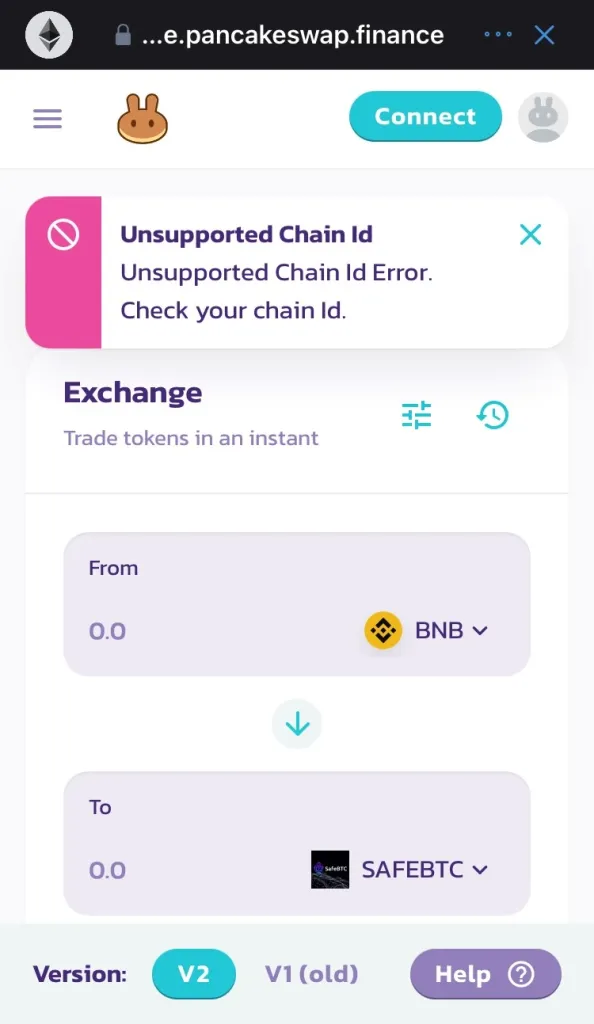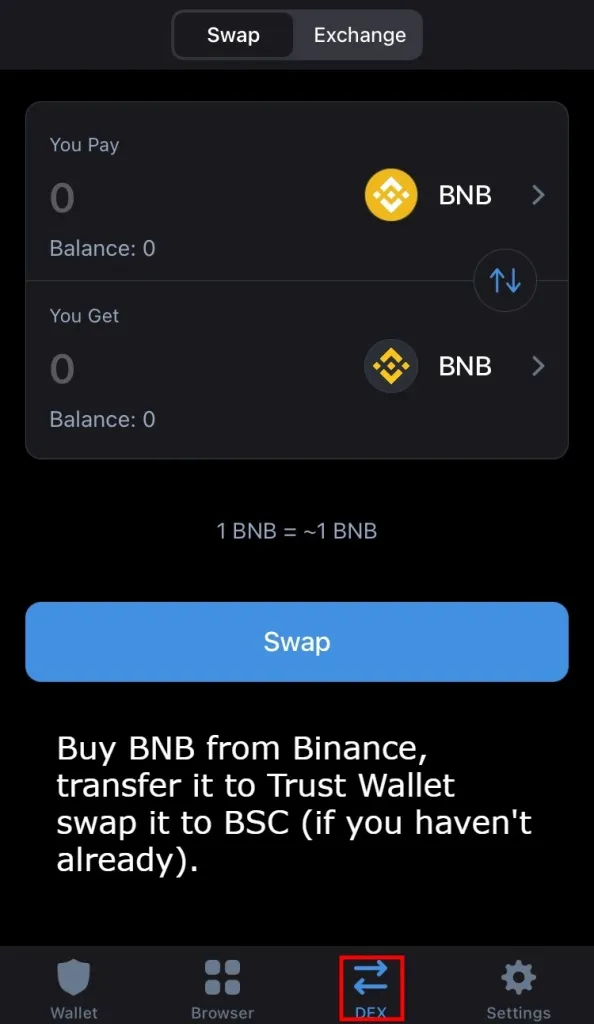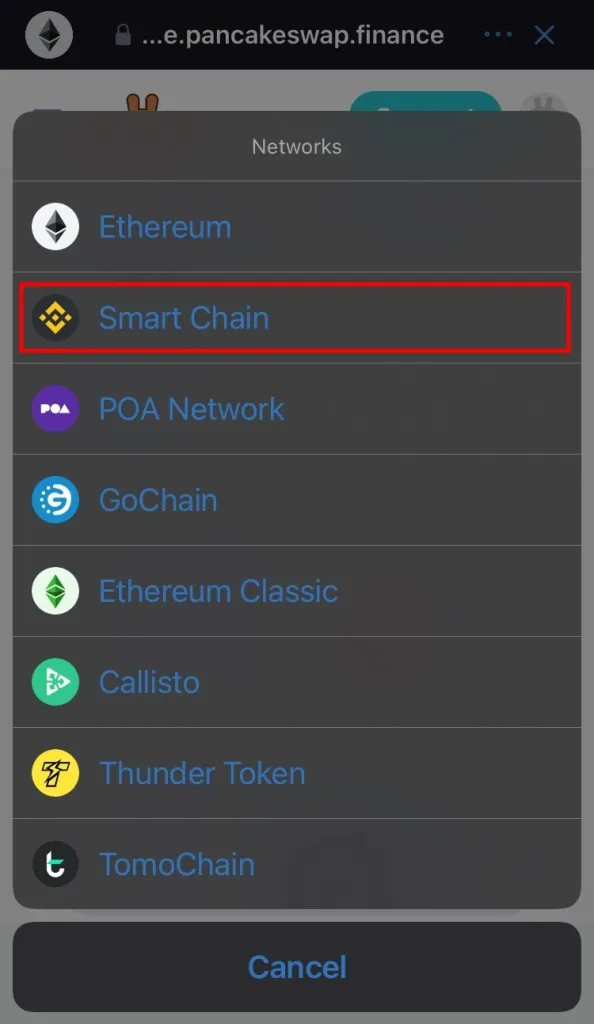Contents
PancakeSwap is one of the most popular decentralized platforms, that’s why many people want to connect their wallets to PancakeSwap.
If you are trying to do so but run into the Unsupported Chain ID error, don’t worry! It is a common problem that occurs to many users before. In fact, you can fix it easily by following the solution below.
What is the Unsupported Chain ID error?
Unsupported Chain ID an error that occurs when you attempt to connect a wallet (e.g. Metamask Wallet, Trust Wallet) to PancakeSwap while your wallet is already connected to another blockchain, probably the Ethereum blockchain.
The brand new newsletter with insights, market analysis and daily opportunities.
Let’s grow together!
When you run into this problem, you may see a pop-up saying “Unsupported Chain ID Error. Check your Chain ID”.
This error occurs because PancakeSwap is built on the BNB chain instead of Ethereum. Therefore, PancakeSwap won’t be compatible with any blockchains other than BNB.
Meanwhile, some wallets such as Trust Wallet are on the Ethereum blockchain by default. That’s why you are likely to run into this issue when trying to connect Trust Wallet to PancakeSwap.
Unless you fix it, this error will prevent you from connecting your wallet to PancakeSwap and swapping cryptocurrencies on this decentralized exchange.
How to fix “Unsupported Chain ID” on PancakeSwap on Trust Wallet
Scroll down to read our step-by-step guide on how to fix Unsupported Chain ID on PancakeSwap. We will use a Trust Wallet in this case.
Step 1: Buy an amount of BNB
First, you need to buy some BNB on your Binance Smart Chain (BSC) wallet on Trust Wallet to proceed further. A minimum of 0.1 BNB would just be fine.
It’s highly recommended to buy BNB on BSC instead of Trust Wallet to cut down the fees.
Note: Skip this step if you already have BNB on your BSC wallet on Trust Wallet.
Once you have bought some BNB on Trust Wallet, let’s swap it to the BSC.
- Tap DEX.
- On the You Pay list, select BNB.
- On the You Get list, select Binance Smart Chain.
- Specify the amount of BNB to swap.
- Tap Swap.
Step 2: Navigate to the PancakeSwap website
If you have an Android device, you can navigate to the PancakeSwap exchange website right from Trust Wallet. Simply open the Trust Wallet app, tap DApps, and select PancakeSwap from the list.
Unfortunately, you can’t do the same with the iOS device as the DApp browser was removed from Trust Wallet in 2021 due to the new App Store guidelines.
Step 3: Switch the chain on PancakeSwap
You’ll notice an Ethereum icon on the top-right corner of the PancakeSwap exchange website. Tap on the icon and it will display a list of networks that you can switch to.
Select Smart Chain to let PancakeSwap use the Smart Chain mainnet.
Step 4: Connect PancakeSwap to Trust Wallet
You should be able to connect your Trust Wallet to PancakeSwap without running into the Unsupported Chain ID error now.
- Tap the emerald-colored Connect Wallet button under the Ethereum icon.
- A list of supported wallets will appear on the screen. Select Trust Wallet.
Step 5: Authorize the connection
You’ll be taken to a new screen saying “PancakeSwap wants to connect to your wallet”.
There is some more information regarding the permission of PancakeSwap, which includes viewing wallet balance and activity, and request approval for transactions.
Tap Connect to finish connecting Trust Wallet to PancakeSwap.
How to fix “Unsupported Chain ID” on PancakeSwap on Metamask Wallet
Follow the instructions below to fix the Unsupported Chain ID issue on Metamask Wallet. It is almost the same as what you do with Trust Wallet.
Step 1: Open Metamask Wallet
Launch Metamask Wallet on your device. At the top-right corner of your wallet, tap the Metamask icon. Then, tap the button named Ethereum Mainnet to display all networks.
Step 2: Add Network
You’ll see a black button called Add Network at the bottom of the dialog box. Tap on it to add the BSC Mainnet to Metamask.
Step 3: Add BSC to Metamask
You’ll have to add the BSC Mainnet to Metamask Wallet manually by entering its details into the required fields.
| Field | Details |
| Network Name | Binance Smart Chain |
| New RPC URL | https://bsc-dataseed.binance.org/ |
| Chain ID | 56 |
| Symbol (Optional) | BNB |
| Block Explorer URL (Optional) | https://bscscan.com/ |
Then, just click Save and the Metamask Wallet will be successfully connected to the Binance Smart Chain Mainnet.
Step 4: Navigate to the PancakeSwap exchange website
Open the official website of PancakeSwap exchange on your browser.
If the website is already open, you should refresh it.
Step 5: Connect Metamask Wallet to PancakeSwap
On the top-right corner of the website, tap the button Connect Wallet. A box will pop up on the screen to show the list of compatible wallets.
Select Metamask with the orange fox icon.
Step 6: Authorize the connection
You’ll be redirected to a new tab to authorize the connection between PancakeSwap and Metamask wallet.
If you have multiple accounts, you can select the ones you want to connect with PancakeSwap in this tab or create a new account.
Then, tap Next to proceed.
A new tab will open, which shows the permissions of PancakeSwap with the wallet you are about to connect. Connecting PancakeSwap to Metamask allows the exchange to view the addresses of your permitted accounts.
Tap Connect to finish connecting Metamask Wallet to PancakeSwap.
Frequently Asked Questions
- What is Chain ID?
Chain ID (Identifier) is a unique integer used to tell chains apart. It often has the same value as Chain ID.
For example, the Binance Smart Chain Mainnet has a Chain ID of 56 while it is 1 for the Ethereum Mainnet.
- What is the Chain ID of PancakeSwap?
Since PancakeSwap is built on the Binance Smart Chain, its correct Chain ID is 56.
- What is the Unsupported Chain ID error?
It is a common error occurring when you try to connect a Trust Wallet or Metamask Wallet to PancakeSwap without switching the blockchain to BSC beforehand. Since Trust Wallet and Metamask Wallet run on Ethereum by default, many people run into this error.
- How to fix the Unsupported Chain ID error?
This error can be solved quickly by changing the default blockchain of PancakeSwap from Ethereum to Binance Smart Chain.
- How are Ethereum and Binance blockchains different?
The difference between Ethereum and Binance blockchains lies in the programming standard.
To be more specific, the programming standard of Ethereum is ERC 20 and that of the Binance blockchain is BEP2 and BEP20.
Closing Thoughts
That’s all for today. Hopefully, you can connect your Trust Wallet or Metamask Wallet to PancakeSwap successfully with our guide.
It is pretty easy and with Trust Wallet, it’s best to use an Android device as you can take advantage of the dApp browser. For Metamask Wallet, you can just complete the process on any browser you want.
Thanks for reading! Don’t forget to subscribe to get our latest articles right in your inbox. And feel free to comment if there is any question related to this topic.